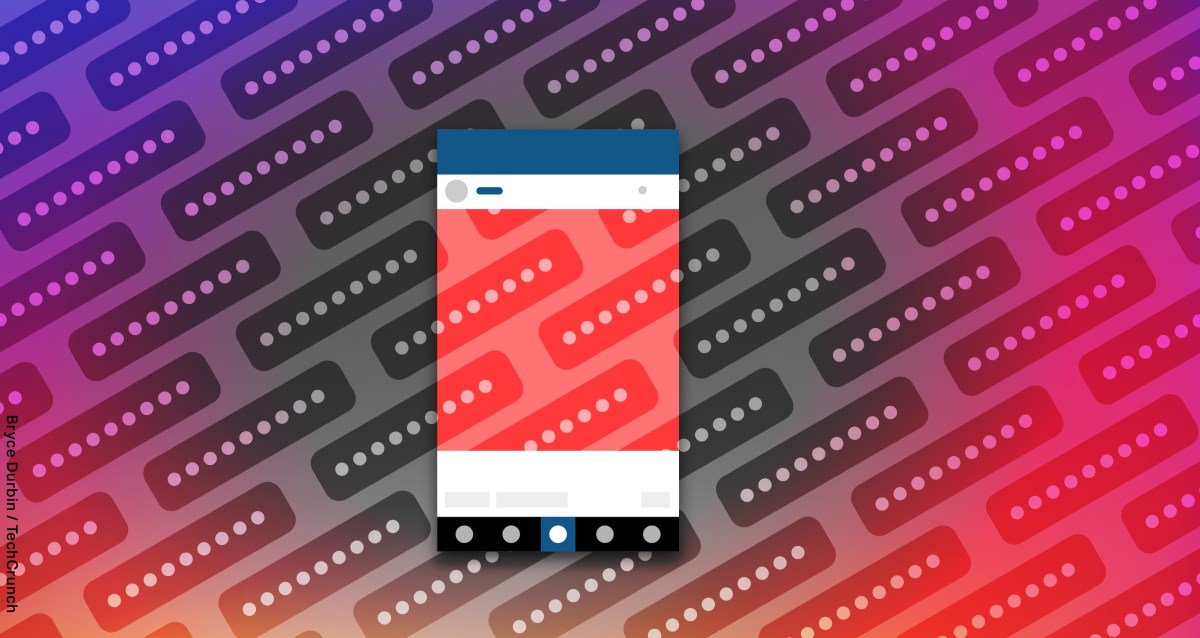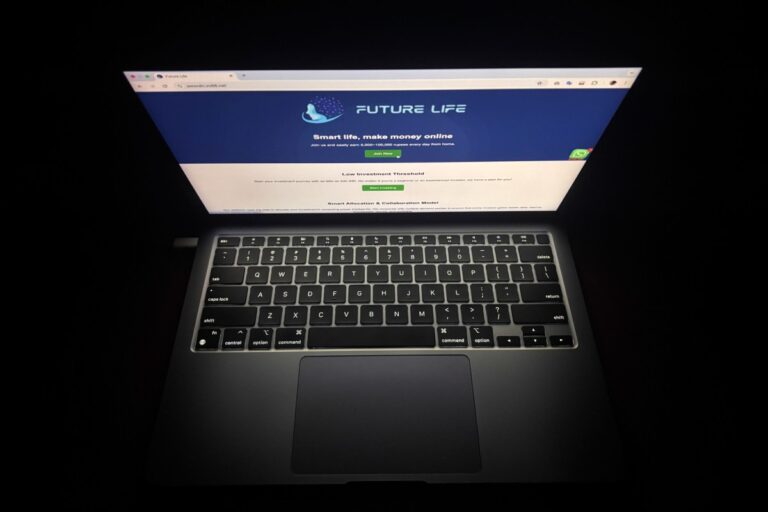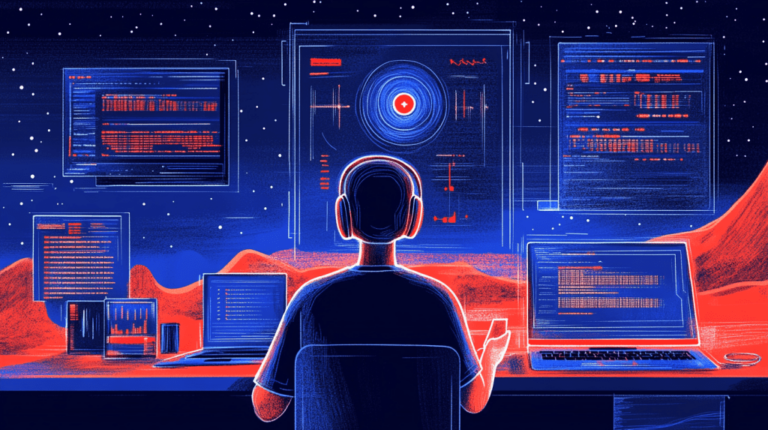10 Warning Signs Your Online Accounts May Have Been Hacked: Stay Secure!
In today’s digital landscape, cybersecurity is more crucial than ever as hackers increasingly target individuals to breach their bank accounts, steal cryptocurrency, or engage in stalking. While these incidents are not yet widespread, it’s vital to understand how to safeguard your online presence if you suspect unauthorized access to your email, social media accounts, or other significant platforms. This article outlines key steps to enhance your account security across various online services.
Understanding Online Security Risks
Several years ago, I created a guide to help users bolster their cybersecurity. It’s essential to realize that most online platforms provide tools to help you manage your account security proactively. Before reaching out for support, you can take significant steps on your own.
Recommended Security Practices
Here are some essential practices to follow:
- Enable Multi-Factor Authentication (MFA): Activate MFA on all critical accounts to add an extra layer of security.
- Monitor Account Activity: Regularly check your account activity for any unfamiliar logins or suspicious behavior.
- Update Passwords: Change your passwords periodically and ensure they are strong and unique.
- Use Security Keys: Consider using physical security keys for added protection against phishing and malware.
For more detailed guidance, refer to Access Now’s Digital Security Helpline, especially if you are at higher risk of targeting, such as journalists or activists.
How to Secure Your Specific Accounts
1. Gmail
To check if someone has accessed your Gmail account, scroll to the bottom of your inbox to find “Last account activity.” Click on “Details” to view active sessions. If you notice any unfamiliar locations, conduct a Security Checkup immediately.
2. Microsoft Outlook
Monitor your Microsoft account by navigating to Security in your account settings. Under “Sign-in activity,” you can view recent logins and take action if something appears suspicious.
3. LinkedIn
On LinkedIn, check your account sessions by going to Settings and selecting “Where you’re signed in.” Log out any sessions you do not recognize.
4. Yahoo
Yahoo offers tools to review your account activity. Access this feature via the My Account Overview page and check for any unusual logins or changes.
5. Apple ID
To check your Apple ID security, go to Settings on your iPhone or click on the Apple logo on your Mac. Review the list of devices linked to your account.
6. Facebook and Instagram
For Facebook, navigate to “Password and Security” settings to view your login history. Instagram users can check their account’s security settings through the linked Facebook account or via the Instagram app directly.
7. WhatsApp
To manage your logged-in devices on WhatsApp, access “Linked Devices” in the settings menu. Remove any devices you do not recognize.
8. Signal
On Signal, you can view and manage linked devices by going into your account settings. Remove any devices that seem unfamiliar.
9. X (Formerly Twitter)
Check your active sessions on X by going to Settings > “Apps and sessions.” Log out of any suspicious sessions.
10. Snapchat
Snapchat provides session management features. Access your sessions through the app settings to log out of any unknown devices.
11. Discord
On Discord, check your logged-in devices by clicking on User Settings. Review authorized apps for any that you no longer need or recognize.
12. Telegram
To secure your Telegram account, visit Settings > “Active Sessions” to review and terminate sessions as necessary.
Conclusion
Securing your online accounts is paramount in today’s digital age. By actively monitoring your accounts and implementing robust security measures, you can significantly reduce the risk of unauthorized access. For more tips and updates on account security practices, visit our security tips page.