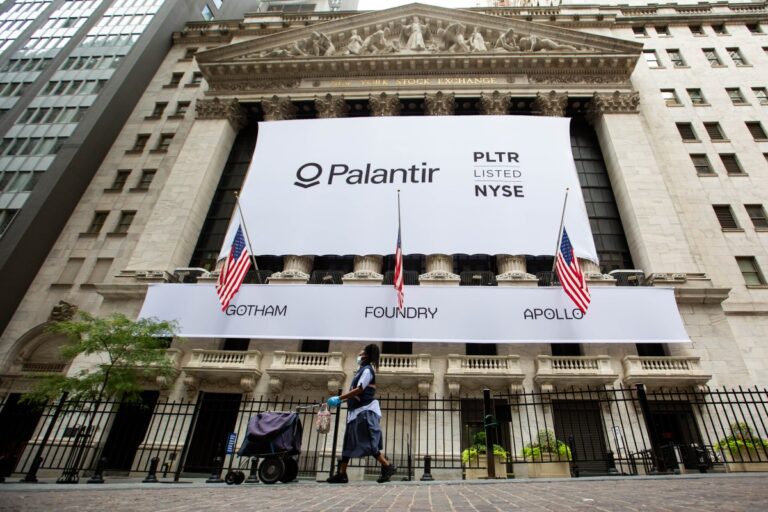Easy Guide: Disable Apple Intelligence on Your iPhone, iPad, and Mac
Apple has recently rolled out exciting new software updates, including iOS 18.3, which introduces a feature called Apple Intelligence. This feature, which is automatically activated on newer devices, has raised concerns among users regarding its default setting and implications.
Understanding Apple Intelligence and User Concerns
While many in the tech industry champion the benefits of generative AI, not every user is eager to have these features enabled by default. There are various reasons one might prefer to disable Apple Intelligence:
- Environmental Concerns: Users may worry about the ecological impact of AI technologies.
- Political Views: Some individuals are cautious due to the political stances of leading AI companies.
- Performance Issues: Initial feedback on Apple Intelligence suggests that it may not be functioning optimally, leading to frustration among users.
In fact, there is even a dedicated subreddit where users share their experiences and mishaps with this feature.
How to Disable Apple Intelligence on Your Device
If you decide that you want to turn off Apple Intelligence, the process is quite simple and applies to iPhones, iPads, and Macs. Follow these easy steps:
For iPhone and iPad Users
- Open the Settings app.
- Scroll down and select Apple Intelligence & Siri.
- Tap the toggle to disable Apple Intelligence.
- Consider turning off Siri for enhanced privacy, especially on the lock screen.
For Mac Users
- Click on System Settings.
- Locate Apple Intelligence and click on the toggle to turn it off.
- A confirmation dialog will appear; confirm your choice.
- You may also choose to disable Siri in this section.
Privacy Considerations with Apple Intelligence
It’s important to note that Apple has implemented robust privacy measures in its AI features. The technology operates on a system called Private Cloud Computer, ensuring that no personal data is stored or processed on Apple Intelligence servers.
For more information on Apple’s privacy policies, you can visit the Apple Privacy page. Additionally, check out our related articles on how to disable Siri for further insights into enhancing your device’s security.
By taking these steps, you can manage your device settings and maintain control over the features that matter most to you.