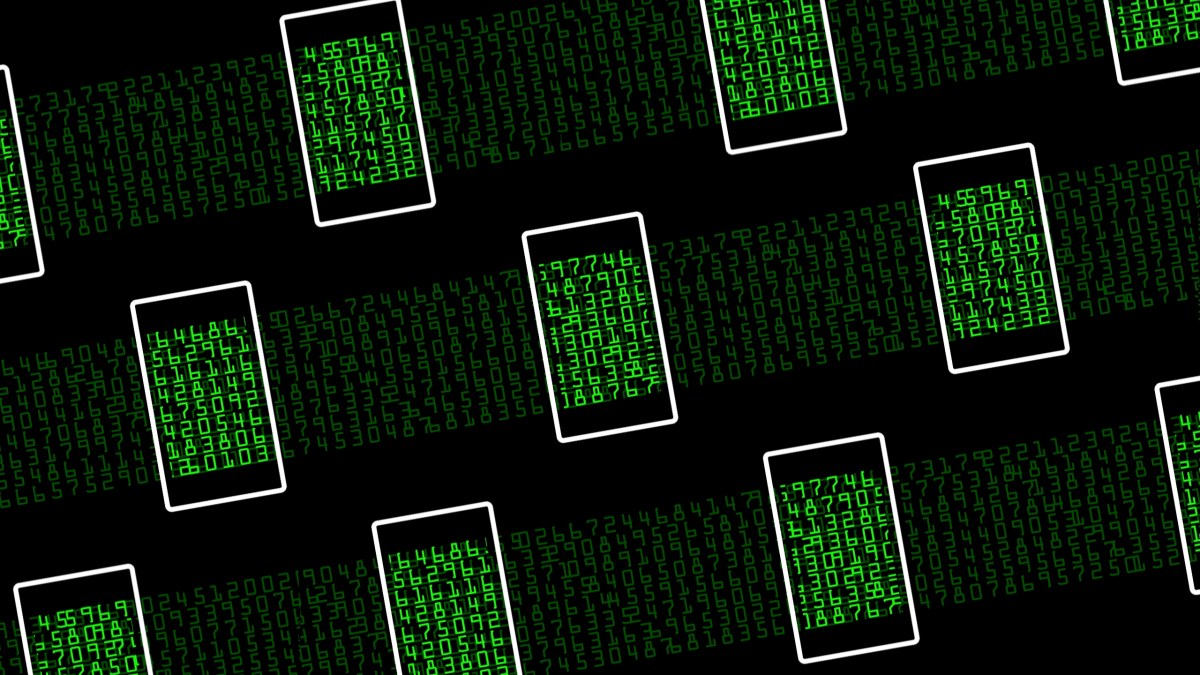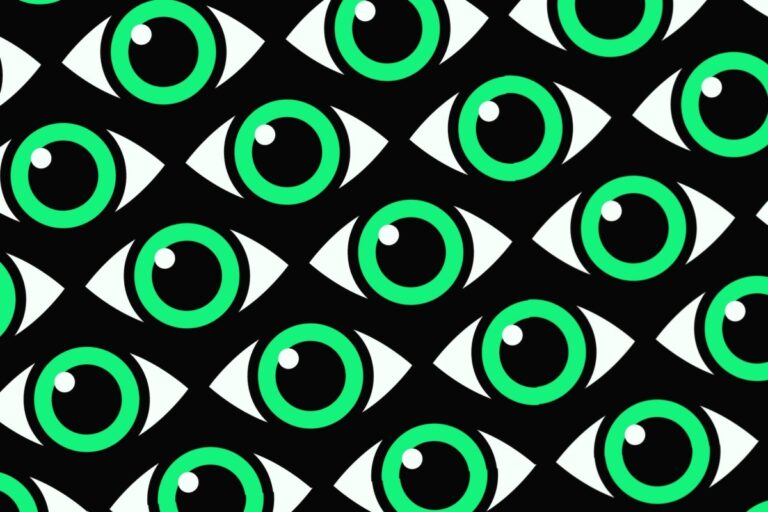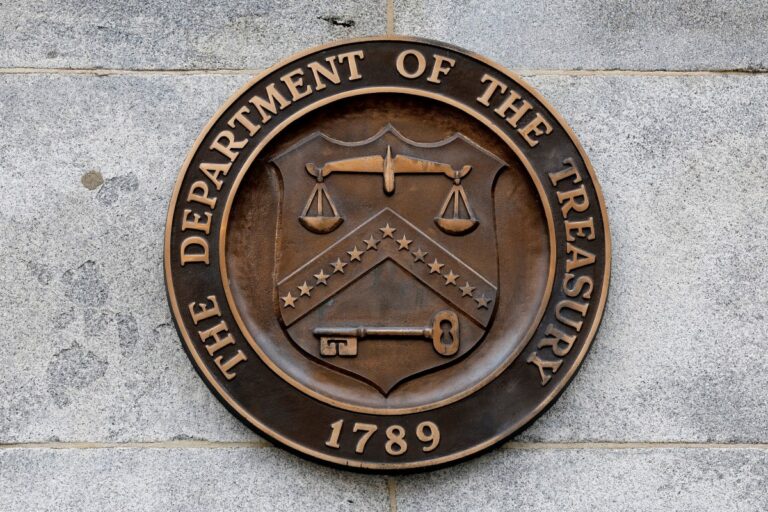How to Remove Sneaky Android Spyware That Requires a Password to Uninstall
In today’s digital age, spyware apps designed for consumer-grade phone surveillance are becoming increasingly sophisticated, making it challenging for users to uninstall them. Recent findings by TechCrunch reveal a concerning trend: some of these stealthy Android monitoring apps require passwords for uninstallation, effectively locking users out of their own devices.
Understanding Stealthy Phone Surveillance Apps
The identified spyware app, which remains unnamed to avoid publicity, exploits a built-in Android feature that allows applications to overlay content on top of other apps. Once this permission is granted, the spyware can display a password prompt whenever the user attempts to uninstall it through the device settings.
How the Spyware Works
Here are key points about how this spyware operates:
- Password Protection: The uninstallation password is set by the individual who installed the app.
- Overlay Permissions: The app uses overlay access to prevent users from easily removing it.
- Hidden Icons: Spyware often hides its icon from the home screen, making it difficult to detect.
Identifying and Removing Android Spyware
If you suspect that your Android device might be compromised, it’s crucial to proceed with caution. Removing the spyware could alert the individual who installed it. Here’s a step-by-step guide to identify and remove these intrusive applications safely:
Step 1: Boot into Safe Mode
Rebooting your Android device into safe mode can help you temporarily disable third-party apps, including spyware:
- Press and hold the power button until the power options appear.
- Touch and hold the “Power off” option until the safe mode prompt appears.
- Select “OK” to reboot into safe mode.
Your device will display “safe mode” in the corner of the screen after rebooting.
Step 2: Check for Device Admin Apps
Once in safe mode, check for any suspicious device administrator apps:
- Navigate to Settings > Security > Device Administrators.
- Look for any apps that you do not recognize.
- If you find a suspicious app, toggle it off and select “Deactivate & Uninstall.”
Step 3: Uninstall the Spyware
After deactivating the app, you can uninstall it:
- Go to Settings > Apps.
- Locate the spyware app in the list and select it.
- Tap “Uninstall” and confirm the action.
Post-Removal Security Measures
After successfully removing the spyware, it’s vital to enhance your device’s security:
- Set a strong, unique passcode or alphanumeric password.
- Secure all web accounts linked to your device, such as your Google account.
- Regularly update your device’s software and apps for better security.
If you need assistance, consider reaching out to the National Domestic Violence Hotline at 1-800-799-7233, which offers 24/7 confidential support for victims of domestic abuse. Additionally, the Coalition Against Stalkerware provides resources for those who believe their devices are compromised.
Stay vigilant and protect your digital privacy to ensure your safety in an increasingly invasive technological landscape.