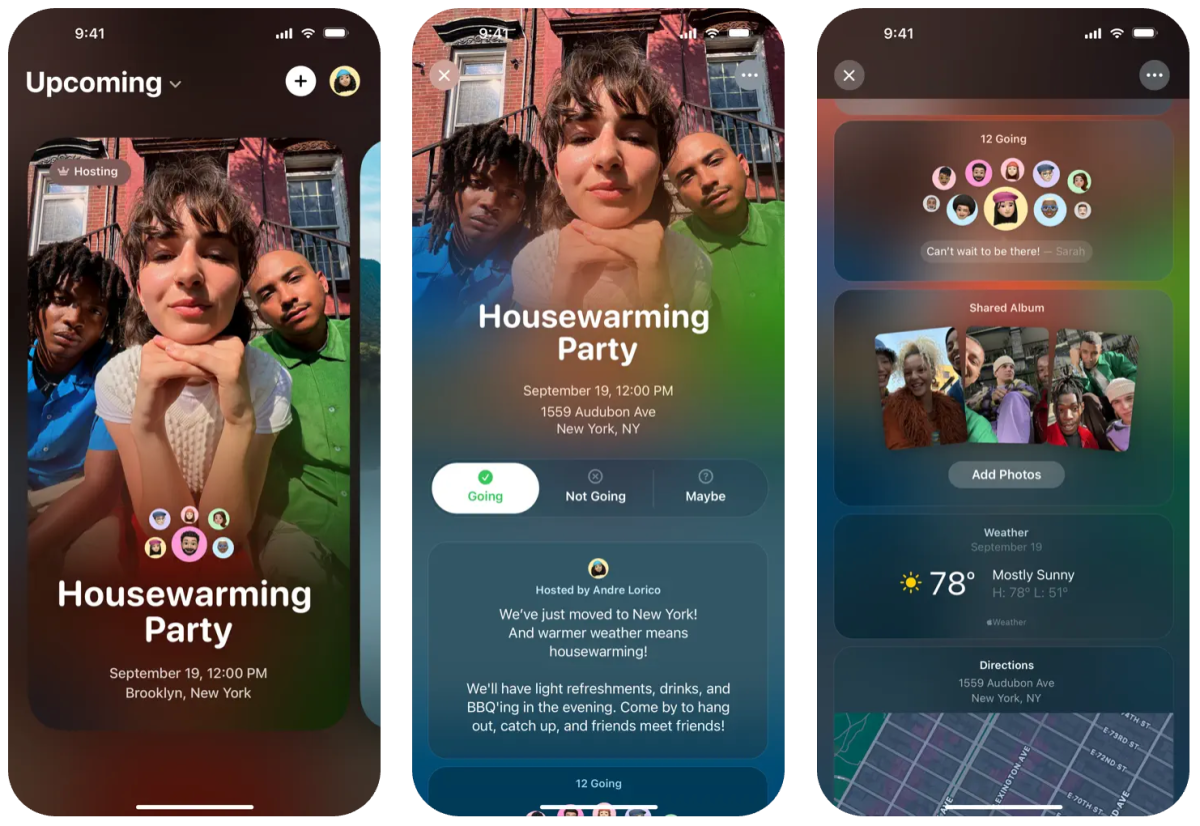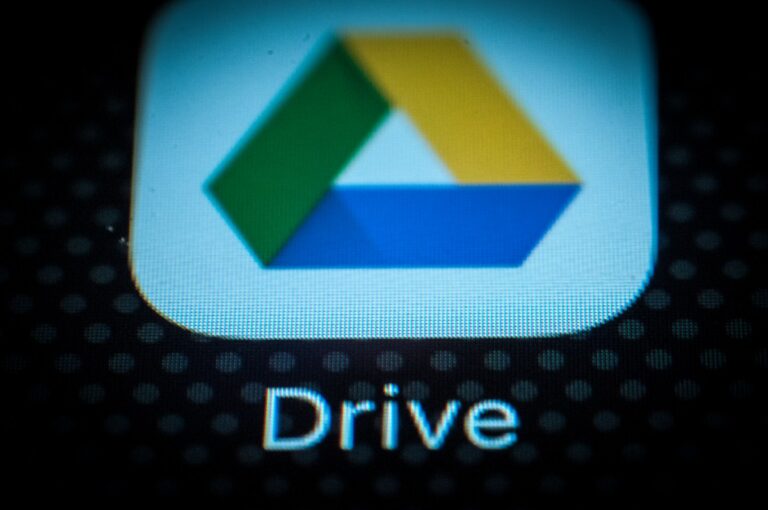Mastering Apple’s Invites App: Your Ultimate Guide to Effortless Event Planning
Apple has recently launched a new application called Invites, designed to simplify the creation of custom event invitations right from your iPhone or on the web. This innovative app is Apple’s answer to Partiful, which was recognized as Google Play’s Best App of 2024, making it a strong contender in the invitation app market.
Features of Apple Invites
With Apple Invites, users can:
- Create and share personalized invitations
- RSVP to events with ease
- Contribute to Shared Albums
- Curate event soundtracks
Subscription Requirement
To utilize all the features of Invites, an iCloud+ subscription is required, which is priced at just 99 cents per month. However, anyone can RSVP to events, irrespective of whether they possess an Apple account or device.
Step-by-Step Guide to Creating an Event Invite
Creating an invitation using Apple Invites is a straightforward process. Here’s how to do it:
- Open the app on your iPhone or visit iCloud.com on the web.
- Tap the plus sign (+) located in the upper-right corner (or select “New Event” on the web).
- Choose the “Add Background” option to upload an image or take a new photo.
- If you own an iPhone 15 Pro or newer, you can create unique images using Apple’s Image Playground.
- Enter the event title and select a font style.
- Set the date, time, and location for your event, with automatic weather updates included.
- Optionally, add a description, utilizing Apple Intelligence’s Writing Tools if needed.
- Preview your invitation before sending it out.
Enhancing Your Invitation with Shared Albums and Playlists
Apple Invites also allows you to create additional features to enhance your event:
Creating a Shared Album
Attendees can contribute photos and videos to a Shared Album, allowing everyone to relive the memories from the event. To set this up:
- Tap the “Create Album” option. The album will be named after your event, but you can customize it.
Adding an Event Soundtrack
You can also create a shared playlist for your event:
- Select the “Add Playlist” option, allowing attendees to contribute songs.
- An Apple Music subscription is required to create a shared playlist.
Inviting Guests to Your Event
There are two primary methods to invite guests:
- Share the invite via a public link.
- Send invitations directly to individuals from your contact list.
Steps to Invite Guests
- Select “Invite Guests” to initiate the invitation process.
- Choose the method of sharing: via Messages, Mail, or other apps in the iOS share sheet.
- For specific contacts, tap “Choose a Guest” and select from your contacts.
Sending Important Notes to Guests
After sending invitations, you can keep your guests informed by sending notes. This feature is useful for notifying guests about changes, such as location or reminders based on weather forecasts:
- Select your event and tap “Send a Note.”
- Write your message and hit the “Send Note” button.
For further information on Apple’s new offerings, visit the official Apple website.