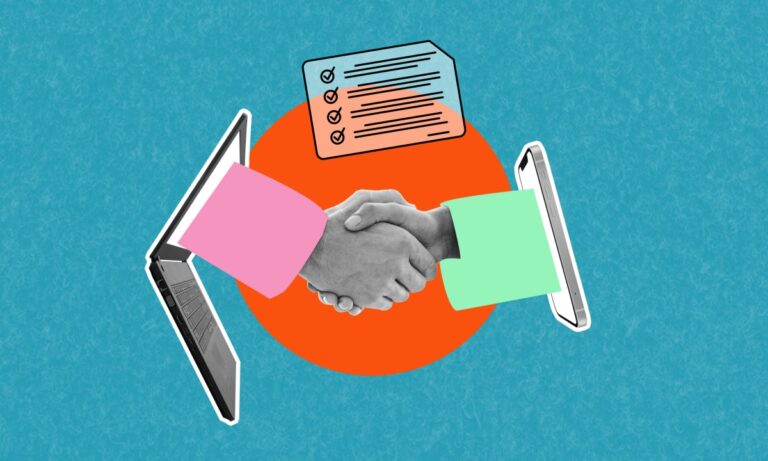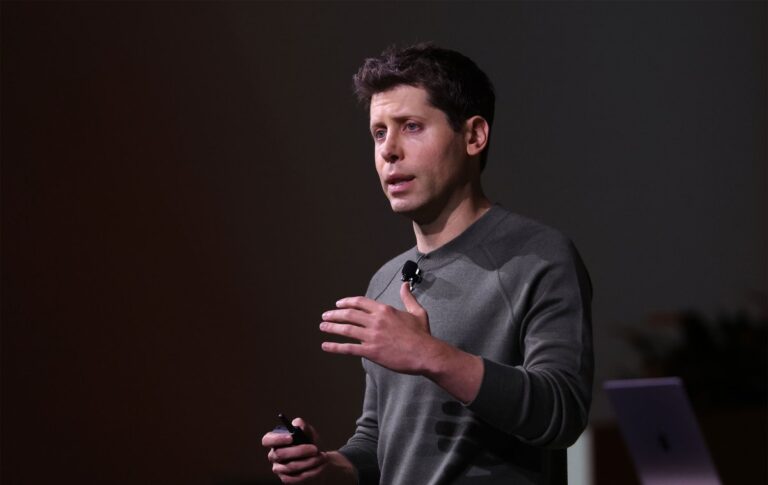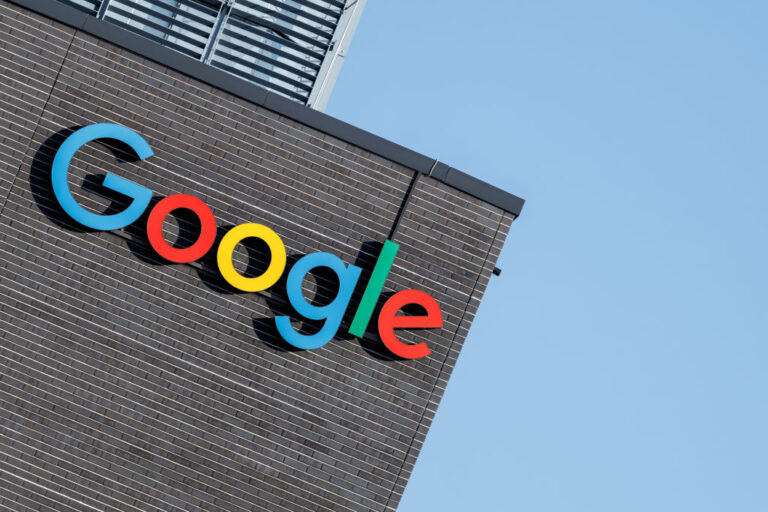Mastering the New Apple Mail: Tips to Customize or Disable the Redesign
In the ever-evolving world of technology, change is a constant. However, not all changes are welcomed with open arms. The latest update to the Apple Mail app in iOS 18 has sparked a wave of discontent among users, as they navigate the challenges of a major redesign now available on iPads and MacBooks.
Understanding the New Apple Mail Design
The redesigned Apple Mail app introduces a new way of organizing emails, categorizing them into sections such as:
- Primary
- Transactions
- Updates
- Promotions
Additionally, senders now have their contact photos displayed alongside their emails. This feature is part of Apple’s broader branding strategy across the iOS ecosystem, aimed at enhancing user experience.
User Reactions to the Redesign
Despite the intention behind these changes, many users have expressed frustration. Comments on social media describe the update as:
- “Completely unreliable”
- “Indecipherable”
- “So ugly”
Some users have humorously suggested that the app’s designers should face unfortunate consequences for their choices, highlighting the level of dissatisfaction.
How to Revert to a Familiar Layout
If you find the new layout overwhelming, there’s a way to revert to a more traditional view. Follow these simple steps:
- Open your Mail app on iOS 18.
- Locate the three-dot menu in the upper right corner of your screen.
- Select “List View” instead of “Categories” as your display option.
This adjustment returns your inbox to a previous setup, though some visual clutter may remain due to contact photos still being displayed.
Removing Contact Photos from the Mail App
To declutter your Mail app further by removing contact photos, follow these instructions:
- Open the Settings app on your iPhone.
- Scroll down to the section labeled Apps.
- Locate the Mail app (or use the search bar for quick access).
- Under the Message List section, toggle off the option labeled Show Contact Photos.
By following these steps, your Mail app will be less cluttered, allowing for a more streamlined email experience.
Final Thoughts
While the Apple Mail redesign may not be to everyone’s taste, taking control of your settings can help mitigate some of the frustration. If you find yourself inundated with promotional emails, consider unsubscribing from mailing lists to create a more manageable inbox. For more tips on optimizing your Apple devices, check out our Apple Tips page.