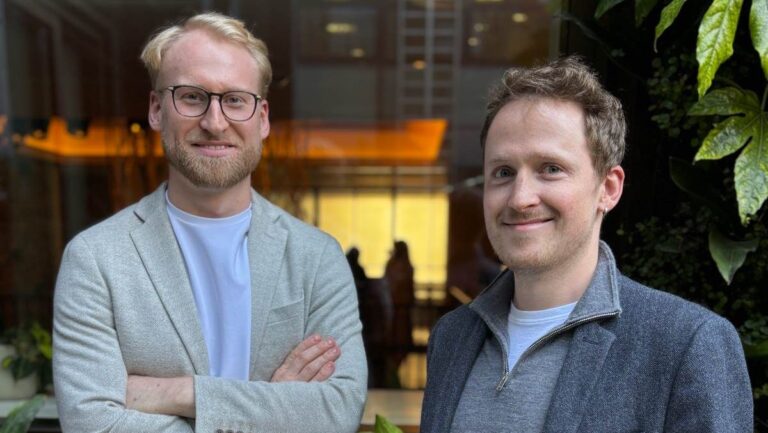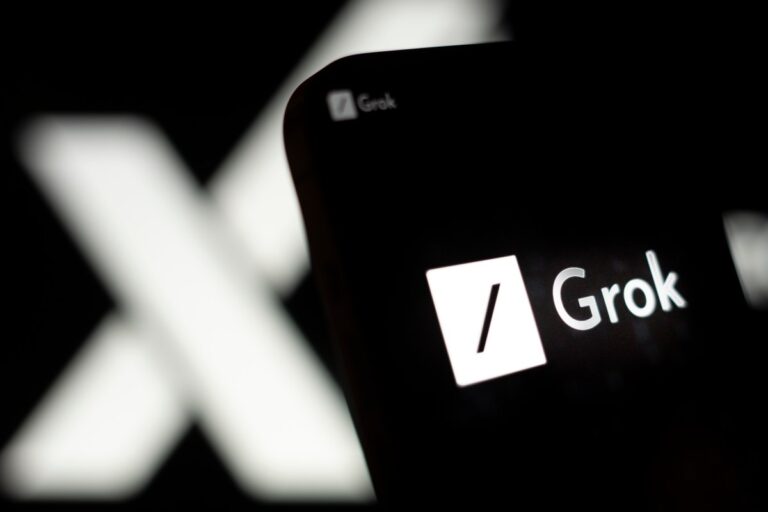Ultimate Guide: Effortlessly Delete Your Facebook, Instagram, and Threads Accounts
In recent weeks, there has been a significant surge in Google searches on how to delete Facebook, Instagram, and Threads. This rise in interest comes in the wake of Meta’s controversial decision to dismantle its third-party fact-checking system and relax content moderation policies, leaving many users concerned about the spread of misinformation on their platforms.
Why Users Want to Delete Their Meta Accounts
Many users are expressing their frustration, accusing Meta CEO Mark Zuckerberg of aligning too closely with the incoming Trump administration and prioritizing “free expression” over responsible content moderation. This has led to fears that Meta’s platforms are becoming breeding grounds for misinformation and divisive speech.
- Concerns over misinformation
- Frustration with data privacy issues
- Desire for more control over personal information
If you find yourself among those wishing to sever ties with Meta due to these concerns, this guide will walk you through the process of deleting your accounts and securing your data.
How to Download Your Facebook Archive
Before deleting your Facebook account, it is wise to download your personal data from the platform. This includes photos, chat history, and other important information. Follow these steps:
- Click the down arrow under your profile picture in the upper-right corner.
- Navigate to Settings & Privacy > Settings.
- Scroll down to Your Information and select Download Your Information.
- Follow the prompts to select the types of data you want to download.
- Choose the format and quality, then click Submit Request.
How to Delete Your Facebook Account
If you are ready to permanently delete your Facebook account, keep in mind that this action cannot be reversed. Here’s how to do it:
- Click your profile picture in the top right corner.
- Go to Settings & Privacy > Settings.
- Select Accounts Center at the top left.
- Click on Account Ownership and Control.
- Select Deactivation or Deletion and follow the prompts.
How to Download Your Instagram Information
To download your Instagram data, you can either access it through the Accounts Center or directly via your Instagram settings:
- Navigate to Your Information in the Accounts Center.
- Or go to your Instagram settings, click the three lines on the bottom left, and select Your Activity.
From there, follow similar steps as with Facebook to download your information.
How to Delete Your Instagram Account
After downloading your data, you can delete your Instagram account by following these steps:
- Go to the Accounts Ownership and Control settings in the Accounts Center.
- Select Deactivation or Deletion.
- Choose the account you wish to delete and follow the prompts.
How to Delete Your Threads Account
If you want to delete your Threads account, note that it is linked to your Instagram account. Here’s how to delete Threads:
- Visit the Threads.net webpage.
- Click the two parallel lines in the bottom left and select Settings.
- Navigate to Account and click Deactivate or Delete Profile.
- Select Delete Profile and confirm your choice.
It’s important to note that the deletion process will take about 30 days to complete. If you wish to re-register with the same username, you must wait 90 days.
For more information on managing your social media accounts, check out our related articles on social media privacy and data security tips.